- Security
- Other
- Video
- PAPER SHREDDERS
- Shredder Oil
- Parts
- Dell Parts
- Gateway
- Panasonic Parts
- Ricoh Parts
- Samsung Parts
- Kyocera Mita Parts
- Commercial Printing Equipment
- SERVER Parts
- IBM Parts
- Epson Parts
- Tally Parts
- Apple Parts
- Intermec Parts
- Lantronix Parts
- Primera/Bravo II
- Datamax
- Electrical
- Contex Parts
- Microboards Parts
- Fuji Parts
- MagiCard Parts
- Electrograph Parts
- Formax Parts
- Memorex Parts
- Primera Bravo Pro
- Fargo Parts
- Fujitsu Parts
- Cisco Parts
- Toshiba Parts
- HP Parts
- Lexmark Parts
- XEROX Parts
- Kodak Parts
- Konica Minolta parts
- Okidata parts
- Canon Parts
- Brother Parts
- Paper Trays
- Sharp Parts
- NEC Parts
- Printers
- Copiers
- GEN OFFICE EQMT
- Fax
- Testing Equipment
- Peripherals
- Paper Folders
- Docking Stations
- Keyboards
- Mice
- Mouse Trak Trackballs
- Card Reader
- Joystick
- Disc Drives
- Wedge Scanner
- Video/Audio/Communications
- Dictation
- Battery Support
- DISC DUPLICATORS & PUBLISHERS
- GPS Equipment
- Cell Phone Accessories
- Camera Equipment
- KVM Switches
- Other Office Equipment
- Calculator
- Media Converters
- eReader
- Power Adapters
- Power Supply
- Modems
- Networking
- Computer / CPU
- Medical Equipment
- Commercial Kitchen
Freedom Scientific Focus 40 Braille Display
Add This Tool For A FRACTION of New !
GENUINE Freedom Scientific Quality
40 Braille Cells / 8 Key Perkins Type Keyboard
(2) Panning Buttons - (2) Rocker Bars - (2) Selectors
EASY USB Interface / Setup at Link Below
Add This Tool For A FRACTION of New !
GENUINE Freedom Scientific Quality
40 Braille Cells / 8 Key Perkins Type Keyboard
(2) Panning Buttons - (2) Rocker Bars - (2) Selectors
EASY USB Interface / Setup at Link Below
New Price is $2995 - Save $$$ right here at GetThatPart !
CALL US with questions - Our business line is 410-374-1261
About This Item
Actual item from lot is shown. Used unit, inspected thoroughly by our trained technicians and recertified for dependable daily use. Only what is shown is included. Guaranteed functional and guaranteed for 30 days.
Know What You are Buying
- We typically take the time to post actual pictures of the unit you are buying
- We also typically take the time to thoroughly test the units we are selling
- Buy with CONFIDENCE from a reputable seller with 20 Years experience
DESCRIPTION
Manufacturer - Freedom Scientific
Part # F40
User Manual can be found - HERE
Downloads can be found - HERE
Features
The Focus braille displays include the following features:
- 40 braille cells
- A cursor routing button above each braille cell
- A Navrow Button above each cursor routing button
- 8-key Perkins style braille keyboard, with the addition of two SHIFT keys
- Two panning buttons, two rocker bars, two selector buttons,
- Two Whiz Wheels®, one at each end of the display, for quick navigation of files, lists, and menus
- VariBraille adjustable braille dot firmness
- Status cells configurable to either end of the display
- Rapid Reading mode for quick review of files
- USB connection to computer
- Removable keyboard stand that doubles as a carrying handle40
How it works
On the left side of the display, there is a standard B USB port. The Focus display does not require an external power source.
The Focus displays have their braille cells near the middle of the unit so they are as close as possible to the keyboard. There is a cursor routing button above each braille cell and a Navrow button immediately above each cursor routing button.
Between the braille cells and the front of each unit, under a removable plastic cover, there are eight keys similar to those on a Perkins style braille keyboard. These keys are used to enter commands. Along the front edge of the keyboard are three buttons, LEFT SHIFT, SPACEBAR, and RIGHT SHIFT. These three buttons are used together with the braille keys when entering commands. At both ends of the display's surface are Whiz Wheels used for easy navigation.
On the front edge of the Focus display are the following controls, located from left to right:
- Left panning button
- Left rocker bar
- Left selector button
- Left panning rocker (Focus 80 only)
- Right panning rocker (Focus 80 only)
- Right selector button
- Right rocker bar
- Right panning button
Controls
The Focus braille displays provide two Whiz Wheels, two panning buttons, two rocker bars, two selector buttons two panning rockers (Focus 80 only), and cursor routing buttons and Navrow buttons above each braille cell. See the chart following the Navrow section for a full listing of all multiple-control functions.
Whiz Wheels
The Focus Whiz Wheels allow you to move quickly through files, dialog boxes, lists, and menus. In a file, you can move by line, sentence, paragraph, or pan backward and forward. In a dialog box, you can move between the available controls, and even interact with them. In a menu, you can move up and down through the menu items.
Panning Buttons
The Focus panning buttons pan left or right one display width (40 or 80 cells) each time they are pressed. The two panning buttons are oval-shaped, making it easy to activate them with the thumbs when your hands are positioned on the braille cells for reading. Press the panning button on the left front edge of the Focus to pan left; press the panning button on the right front edge of the Focus to pan right. The functions of the panning buttons can be reversed so that pressing the left panning button will pan right and pressing the right panning button will pan left. Please refer to help for the JAWS Keyboard Manager for details on modifying these and other control assignments.
Rocker Bars
The rocker bars provide movement up or down by line. Press the top of the rocker bar to move up one line; press the bottom of the rocker bar to move down one line. The rocker bars, in combination with the panning buttons, move to the beginning or end of the line on which the cursor is positioned. Press a panning button and the top of a rocker bar to move to the start of the line. Press a panning button and the bottom of a rocker bar to move to the end of the line.
Selector Buttons
Used by themselves, the selector buttons control Auto Advance. When pressed in combination with other controls, the selector buttons perform multiple functions.
Cursor Routing Buttons
There are cursor routing buttons above each braille cell. Press a Cursor Routing button to move the cursor to that point, or to select a link in a web page or email message. In line mode, press a cursor routing button to open a menu or select menu items.
Press and hold the RIGHT SELECTOR BUTTON while simultaneously pressing a CURSOR ROUTING BUTTON to simulate a right mouse click at that location.
Navrow Buttons
Located immediately behind the cursor routing buttons are the Navrow buttons. The number of Navrow buttons is the same as the number of braille cells on the Focus display. The Navrow buttons have two functions-ten serve as hot keys, providing quick access to functions or settings; and the rest serve as extra panning buttons.
Just behind the Navrow buttons are five raised marks to aid in quick orientation to both the Navrow and cursor routing buttons: one each above and to the left of the fifth Navrow button, before the first hot key, in the middle of the row, above and to the right of the tenth hot key, and to the right of the fifth panning button from the right end of the row. The ten Navrow buttons immediately below the center mark are the hot keys and are numbered, to the left of the center mark, 1 through 5; the five buttons to the right of this mark are numbered, left to right, 6 through 10. The remaining buttons serve the same function as the panning buttons; those to the left pan backward and those to the right pan forward.
Note: There is one important exception to the above. If you are using JAWS 6.0 or later, the two Navrow buttons immediately to the left of the first hot key and the two to the right of the tenth hot key are assigned the following special functions.
| Navrow Button | Function |
|---|---|
| Second button to the left of first hot key | Toggle Auto Advance Mode |
| First button to the left of first hot key | Repeat Last Flash Message |
| First button to the right of tenth hot key | Decrease Auto Advance Speed |
| Second button to the right of tenth hot key | Increase Auto Advance Speed |
The Navrow hot keys and their functions are shown in the following table.
Table of Hot Key Functions
| Hot Key | Function |
|---|---|
| 1 | Route Braille Cursor to PC Cursor |
| 2 | Active Cursor Follows Braille Cursor |
| 3 | Braille Cursor Follows Active Cursor |
| 4 | Top of Window |
| 5 | SHIFT+TAB |
| 6 | TAB |
| 7 | Bottom of Window |
| 8 | Toggle Contracted Braille (Grade 2) Translation |
| 9 | Expand Current Word |
| 10 | Route Braille Cursor to Active Cursor |
Table of Multi-Control Functions
| Function | Command |
|---|---|
| Toggle Auto Advance Mode | LEFT SELECT+RIGHT SELECT |
| Decrease Auto Advance Speed | LEFT SELECT |
| Increase Auto Advance Speed | RIGHT SELECT |
| Left Mouse Click | PANNING BUTTON+CURSOR ROUTING BUTTON or PANNING ROCKER UP+CURSOR ROUTING BUTTON or PANNING ROCKER DOWN+CURSOR ROUTING BUTTON |
| Control+Left Mouse Click | ROUTING BUTTON CHORD |
| Page Down | LEFT or RIGHT SELECT+ROCKER DOWN |
| Page Up | LEFT or RIGHT SELECT+ROCKER UP |
| Top of File | LEFT PANNING BUTTON+SELECT BUTTON or SELECT BUTTON+PANNING ROCKER UP |
| Bottom of File | RIGHT PANNING BUTTON+SELECT BUTTON or SELECT BUTTON+PANNING ROCKER DOWN |
| End | PANNING BUTTON+ROCKER BAR DOWN |
| Home | PANNING BUTTON+ROCKER BAR UP |
| Next Line | ROCKER BAR DOWN |
| Prior Line | ROCKER BAR UP |
| Pan Left | LEFT PANNING BUTTON or LEFT PANNING ROCKER UP |
| Pan Right | RIGHT PANNING BUTTON or RIGHT PANNING ROCKER UP |
| Select Text | RIGHT SELECT BUTTON+CURSOR ROUTING BUTTON |
| Select Block | SELECT BUTTON+CURSOR ROUTING BUTTON at beginning of block; repeat at end of block |
| Toggle Whiz Wheels On/Off | LEFT or RIGHT WHIZ WHEEL CHORD |
CALL US with questions - Our business line is 410-374-1261
Thanks for looking!